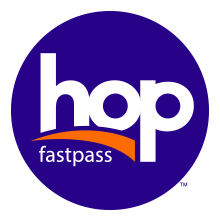
Hop is a regional fare system, so it works on TriMet, C-TRAN and Portland Streetcar vehicles.
At this time, we’re not charging organizations for Hop cards on Universal, Annual or Monthly pass programs, or shipping fees, but will in the future. For the general public, new and replacement cards cost $3 each.
For organizations, replacement cards are free at this time, which also includes shipping. Because of the ongoing cost of manufacturing Hop cards, we’ll charge for replacements in the future.
Yes, we are no longer mailing paper passes to organizations, and we are transitioning all organizations away from stickers in 2019. We’ll let organizations know well in advance when their organization will transition. One key benefit is that Hop offers lost-card protection, which you don’t get with Universal stickers, or Annual or Monthly paper passes. If those stickers or passes are lost or stolen, there is no reimbursement.
Universal Pass Program: you can get set up right away. We’ll provide you with an Excel file where you would submit your participant list to us, and then we will start the process of getting your cards printed and shipped. As soon as we receive your participant list, we will begin the transition process.
Monthly / Annual Pass Program: after you sign a contract, it typically takes 5 to 7 business days to receive administrative privileges on the Hop website, which allows you to order Hop cards, manage your account and upload participants.
You can protect your passes if they are lost or stolen on the Hop Institutional website.
Monthly Pass Program: you can replace these yourself on the Hop website by selecting the lost card, marking it as Lost/Stolen, and then clicking Replace. With another non-personalized Hop card of the same type (e.g. Adult) you can replace the lost/stolen card with a new card.
Annual / Universal Pass Program: you can initiate the replacement yourself on the Hop website by selecting the lost card, marking it as Lost/Stolen, and then clicking Replace. Follow the prompts. The cards will need to get printed at the TriMet Customer Support Center (or at your location if set up to print Hop cards) and mailed to you. The new card will fully replace the Lost/Stolen card.
Go to your profile and click on Manage Cards.
Cards without a name printed on it: Click on the participant’s name, then on the left-hand side of the page, select Replace. Enter in the new card number and the name and any passes on the card will automatically transfer to the new Hop card. The new card must not have any passes or stored dollar value on it in order for the replacement process to work.
Card WITH a name printed on it: Click on the participant’s name, then on the left-hand side of the page, select Replace. Follow the prompts. Choose to replace the card with the same customer name. This order will go to the TriMet Customer Support Center, which will print a new Hop card for your participant and mail it to you. This new Hop card will have the person’s pass and history on it, and be automatically updated in your institutional account. The old Hop card will be deactivated. During the interim period between when the card was reported lost and the time the new one arrives in the mail, the customer may need to use Hop Single Use tickets. We recommend your organization purchases extra tickets to have on hand in the event a participant is without fare.
This process is detailed in the Universal Pass Program Guide.
Card without a name printed on it: Go to your profile and click on Manage Cards. Then select the lost or stolen card and click Change Status, then click Lost or Stolen. To replace the card and transfer passes onto a new one, simply click on the participant’s name, then on the left-hand side of the page, select Replace. Enter in the new card number and the name and any passes on the card will automatically transfer to the new Hop card. The new card must not have any passes or stored dollar value on it in order for the replacement process to work.
If you don’t have a spare card on hand, the TriMet Customer Support Center at Pioneer Courthouse Square also will perform in-person card replacements for defective or broken cards (not lost cards) for members of our institutional programs. As another option, they will ship a replacement card with any passes that were on the previous card in 1-2 business days.
Cards WITH a name printed on them: Click on the participant’s name, then on the left-hand side of the page, select Replace. Follow the prompts. Choose to replace the card with the same customer name. This order will go to the TriMet Customer Support Center, which will print a new Hop card for your participant and mail it to you. This new Hop card will have the person’s pass and history on it, and be automatically updated in your institutional account. The old Hop card will be deactivated. Alternatively, you can purchase a pass at a participating Hop retailer.
Yes, they have to tap every time they ride as it will be their proof of fare. Upon a successful tap, the Hop reader displays a green checkmark and how much longer their pass is valid. There is no need to tap when riders exit a transit vehicle.
Fare enforcement personnel could issue a citation for not tapping. Riders must tap every time they board a vehicle to demonstrate proof of payment, and so Hop can electronically manage valid fares and transfer privileges.
Why must people still tap if they already have an employer pass on their Hop card? The requirement to tap at a Hop reader every time when boarding a bus or train establishes a simple, clear and consistent expectation for all riders. Riders must tap every time they board a vehicle to demonstrate proof of payment, and so Hop can electronically manage valid fares and transfer privileges. When a person taps, the Hop reader also indicates whether the tap was accepted and displays other important information for the rider such as when their pass expires.
When we launched Hop in July 2017, we designed the consumer version of the website as a pay-as-you-go system. This is because many of our riders don’t have the option of pre-tax benefits or subsidized transit through their organizations, or can’t pay the entire cost of a $100 Monthly Pass up front. With the Hop employer program, we are operating the programs similarly as before, except with electronic passes instead of paper passes. The employer program also allows transfer of fare if a participant leaves. Another difference with the employer program is you can easily manage multiple participants from the website. The employer program is designed to load electronic passes and not stored dollar value. This means for the employer program there is no fare capping.
Because Hop cards and Hop Single-Use tickets have an electronic chip, they can’t be recycled. However, Hop cards are designed to last 10 years and greatly reduce paper in the system.
If you mostly order TriMet passes, call 503-962-7670 or email employerprograms@trimet.org. For C-TRAN passes, call 360-695-0123 or email HopFastpassPrograms@c-tran.org, and we’ll help you decide.
You manage your organization’s account on the Hop Institutional website. Check out our Institutional Guide to Hop Fastpass to learn more.
First, check your Hop employer account online on the Hop Institutional website to ensure your business billing address is accurate. You can then add a shipping address and additional contact information.
Monthly/Annual Pass Program: you can order Hop cards directly through the site. Please wait for the cards to arrive before you assign the unique card numbers to each of your participants either through the website one-by-one, or by using the bulk assignment feature.
Universal Pass Program: you will send your Transportation Options coordinator a spreadsheet with the employee names on it, and the coordinator will ensure a Hop card printed with your organization and employee first and last name will get mailed to you.
Once you receive your Hop cards in the mail, you’ll be able to assign them to your participants and add transit passes onto the cards. For the Annual or Universal pass programs, Hop cards already will be assigned and personalized for participants. Hop cards are activated for transit use only after passes are added onto them. Monthly and Annual Passes can be used for the period in which they’re valid.
No. As a Hop administrator, once you order cards and upload them into the Hop Institutional website, they are automatically registered in our institutional program.
You don’t need the security code to register a participant Hop card. However, if the card holder ever needs Hop customer service, they will need to provide this number for security purposes.
Most of the work is done up front. After you receive your cards, it can take about 15-20 minutes to set up all of your participants on Hop as well as ensure your shipping and payment information is accurate. Once you set up your participants with passes, it’s designed to be an automated system, although you’ll have to add products onto every participant’s account before the start of each month, or if on an Annual or Universal pass, every year. New hires or people leaving your organization will require minimal time to activate or deactivate.
Yes, Honored Citizen transit riders still must carry an ID card if asked by an operator or fare inspector for proof of eligibility for a reduced fare. Honored Citizen riders can get a personalized Hop card that includes their photo through the TriMet Customer Support Center, which would double as their ID.
An organization can add anyone’s personal Hop card to their institutional Monthly account. For Annual and Universal accounts, a new Hop card must be printed.
Yes, personal funds can be loaded onto a participant-issued Hop card. When using Hop a current Annual, Universal or Monthly pass (and Day Pass or 2½-Hour) will take precedence over the personal funds on the account when someone taps a Hop reader. Personal funds can be added by registering the card on the customer website or at a retail location.
Beginning on the 11th day of the month, you can add Monthly Passes onto a participant’s account for the following month. You also can wait as late as the 10th of the current month to add a Monthly Pass for the remainder of that month. Day Passes can be added at any time and do not expire like Monthly Passes.
Google Chrome and Mozilla Firefox work best with the Hop Institutional website. We recommend avoiding Internet Explorer or Microsoft Edge — we’re working to make these browsers more compatible with the Hop website.
If someone has a Universal or Annual pass, which has a person’s name printed on it, the Hop card should be returned to the organization, reported “Lost or Stolen” and then removed by you from your Hop Institutional account. Because the card is personalized, it can’t be transferred to another person.
For a participant with a Monthly Pass (non-personalized Hop card), to block that participant from continuing to use the card, you would report the card as “Lost or Stolen” and remove it from the account. As long as you receive the card back, you don’t have to remove it — you can let someone else in your organization use the Hop card (and any fares that may be already on it) by simply editing the name from the website. If the Monthly Pass expires on that card, when the new participant arrives, unblock the card and edit the participant’s data.
If the card is not blocked and simply removed from your participant list, the former participant could then either add their own money onto the card or use the card with another employer on a Monthly Pass program. If a lost or stolen card is recovered, it can be unblocked and used again by your organization as long as you didn’t remove the card from the system.
No, removing a Hop card from your account does not deactivate the card. To deactivate, you have to report it Lost or Stolen, which automatically “blocks” it from further use.
If they qualify as an Honored Citizen (age 65 and over/people with a disability) or Youth (age 7-17), you can order cards for these riders, and they would pay the discounted amount for a Monthly Pass). You could also order Hop tickets — Single-Use Day Passes or 2½ Hour tickets — directly from the Hop website that are priced accordingly for Youth, Honored Citizens or Adults.
Hop works on the C-TRAN system for regular bus and The Vine services, but a regular TriMet pass will not work on C-TRAN Express, which is a more expensive service. If your participants need C-TRAN Express passes, please email HopFastpassPrograms@c-tran.org or call 360-695-0123. You will be able to use the same Hop website, but have a different log-in for the Express passes.
No. You’ll have to wait for the cards to be shipped to you before you can assign the unique card numbers to each participant. Hop cards are activated for transit use only after passes are added onto them.
The Purchase order field is optional for you to fill out for your own records. It is not required.
As an administrator, you may only load passes onto the cards through the institutional website. The customer may separately load money onto the card and carry a balance if they so desire.
No. Single Use tickets are physical one-way (2½ hour) or Day tickets. These may be purchased through the Institutional website and will be shipped to your designated shipping address.
Contact your Transportation Options Account Representative. Provide your Order Number and details if possible.
Yes, you do need to add passes to every card that needs a transit pass for the next month. However, if someone does not need their pass one month, you can simply not load a pass onto their card. After you set up your company’s participants, you can select which cards you add month or day passes to on a monthly basis.
You can’t automate your Hop order mostly because organizations have variable transit needs and participants that change every month.
The account will show it has a Monthly Pass, but it won’t be active until the beginning of the following month. Passes are valid for a calendar month.
When you add passes onto a participant’s Hop card, think of it as adding a transit pass product, just like the current Monthly or Annual paper passes. These passes expire at the end of the month, or if on an Annual Pass, the end of the yearly term. However, Day Passes do not expire.
Yes, a customer may call the Call Center to transfer the balance from their personal Hop card to their institutional Hop card if so desired.
You can unblock the Hop card, which would allow passes to be added back onto the card.
The Hop Institutional website allows you to purchase electronic Day Passes and add them onto participants’ Hop cards. Another option is buying 2½-Hour or Day Passes, also called “Hop tickets,” on the website that we’ll ship to you. These tickets include an electronic chip that must be tapped on a Hop reader. Hop tickets don’t offer lost-fare protection and aren’t reloadable.
If you’re on the Monthly Pass program and a participant chooses to temporarily take a different mode of transportation, you don’t need to add a pass to that person’s Hop card. When they’re ready, you can add passes again, ideally prior to the start of the month they plan to use them.
As an institutional program member, your Hop accounts only have electronic pass products, not stored dollar value on the cards like how the consumer website works. An institutional participant can load stored dollar value on their own through the consumer website at MyHopCard.com or through one of our hundreds of Hop retail outlets. If they do that, their account will reflect a specific dollar balance.
No, there is no expiration of unused Day Passes. If used, however, Day Passes expire at the end of the service day (3:00 am).
It’s possible, but we don’t recommend it. For example, if you add both passes onto a participant’s account, the Hop reader will accept the Day Pass first before the 2½-Hour fare. If a person begins use of a Day Pass at the end of a service day, they would not get the most value out of Hop. We recommend you do one or the other — either load only Day Passes or 2½-Hour electronic fares for your participants.
Yes. As long as it has a Visa, Mastercard, Discover or American Express logo on it, your participant can use it as a payment method for Hop just like any other debit or credit card. However, the participant can’t use these forms of payment to buy a Hop card — or add money — at participating retailers such as Fred Meyer, New Seasons and Safeway.
Organizations can pay for Hop with ACH, electronic funds transfer (EFT) or business check. For smaller organizations, credit or debit card payments are allowed, but please check with your Transportation Options team. TriMet and C-TRAN don’t accept personal checks.
No. The Hop mobile app is designed for account management only for the general public. It’s not intended for participants in an institutional program. The Hop app helps people who don’t belong to an institutional program to load fares onto their Hop cards, manage their profile or plan their trip. We recently launched the first virtual transit Hop card that’s only available in Android Pay. However, again, this is not available to members of employer programs at this time.
Open payments are designed for the general public and not for participants in the institutional program. You could choose to reimburse the participant if they use a contactless bank card as their form of payment, but it falls outside of the institutional program.
We don’t offer refunds on Hop cards or the passes loaded onto them, so you should buy only the passes you need.
We don’t offer refunds on Hop tickets, so you should only buy the tickets you need.
Transit debit cards can’t be used with Hop employer website. However, a participant can add money with their transit debit card via the general public’s myhopcard.com website.
For help with navigating the Hop institutional website, contact a member of the Transportation Options team or email employerprograms@trimet.org. For questions about C-TRAN Hop passes, call 360-695-0123 or email HopFastpassPrograms@c-tran.org. To report any technical issues on the institutional website, please use our feedback form.
To change administrator details, contact your Transportation Options coordinator.
To change administrator details, contact your Transportation Options coordinator.
To change administrator details, contact your Transportation Options coordinator.
To change administrator details, contact your Transportation Options coordinator.
To change administrator details, contact your Transportation Options coordinator.
© TriMet • Terms of Use and Privacy Policy