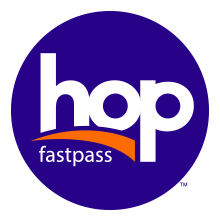
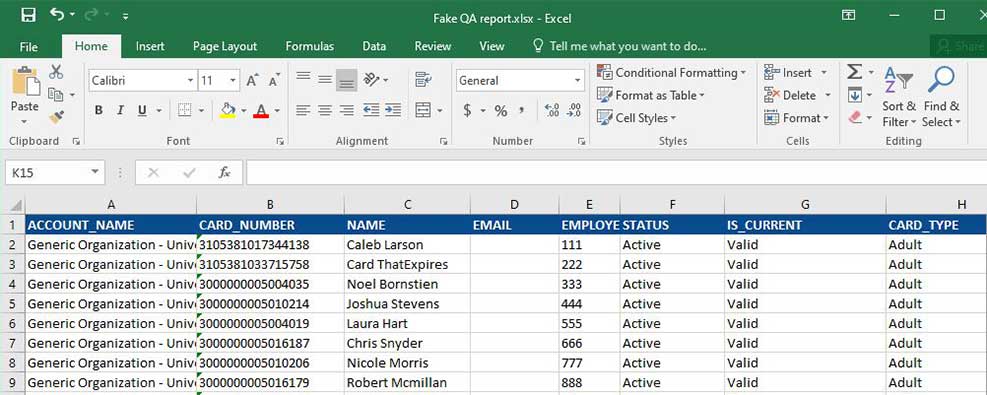 Excel sheet
Excel sheet
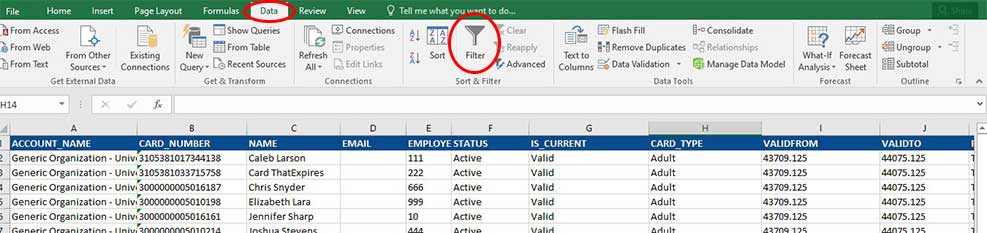 Data Tab and Filter on Excel Spreadsheet
Data Tab and Filter on Excel Spreadsheet
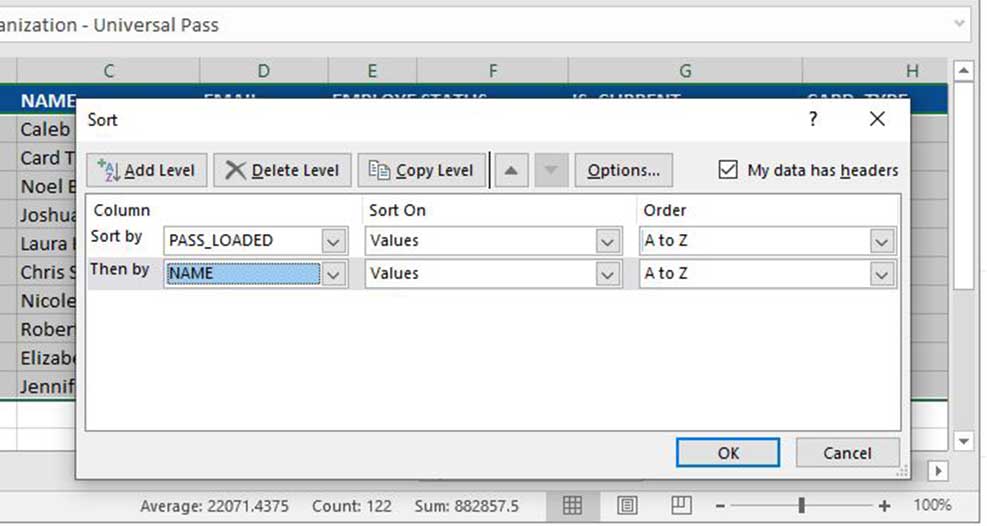 Excel sorting dialog box
Excel sorting dialog box
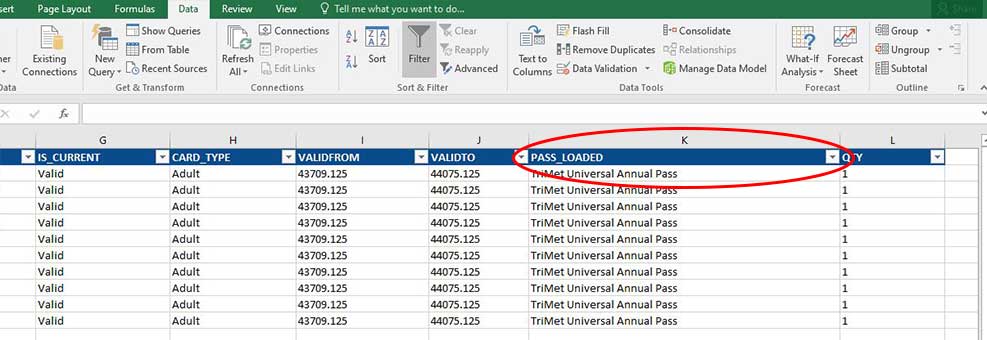 Spreadsheet sorted by passes loaded
Spreadsheet sorted by passes loaded
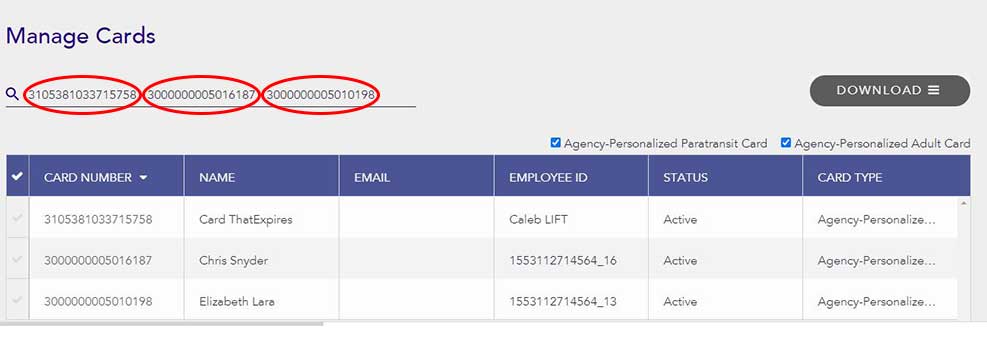 Manage Cards screen with multiple Hop card numbers
Manage Cards screen with multiple Hop card numbers
You are able to load passes in bulk, however, please limit your selection to 2000 cards at a time. When you paste your cart selection into the search bar, the website will freeze up a bit. Don’t worry, this is normal, though a bit inconvenient. If you have any blocked cards in your selection, when you try to add passes the website will indicate to you which cards are blocked, however you will not be able to complete the pass load until the blocked cards are removed from your selection.
It takes roughly 1 minute per 100 cards. 2000 cards takes about 20 minutes.
© TriMet • Terms of Use and Privacy Policy